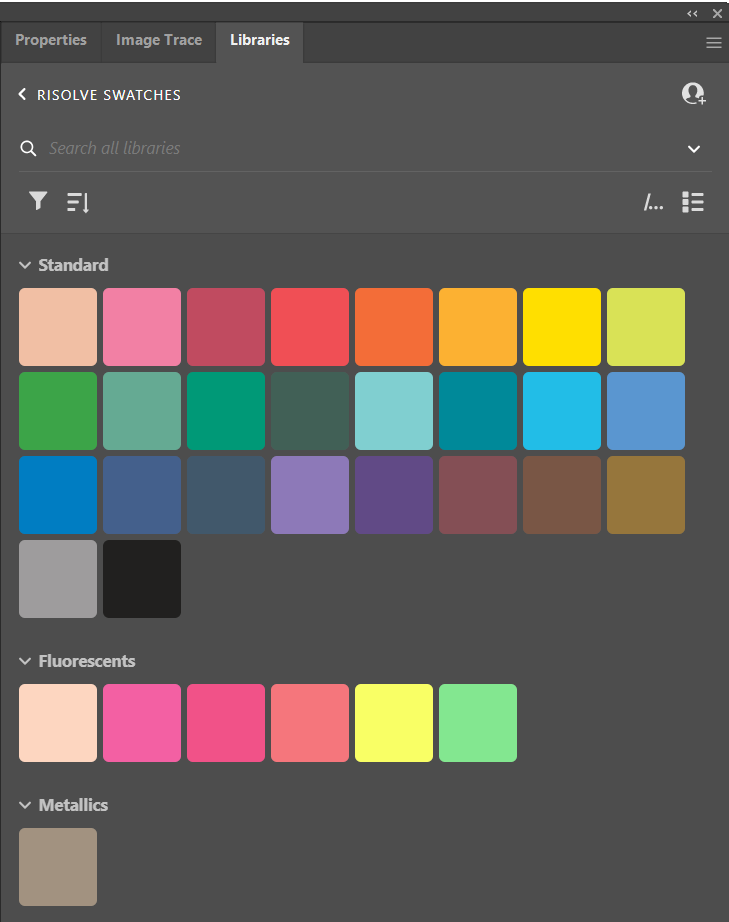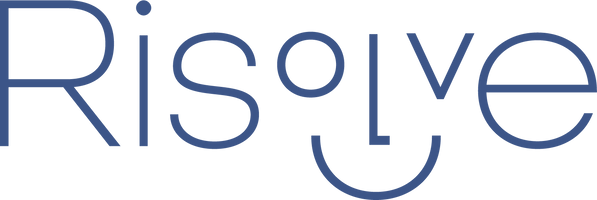Risolve Ink Color Swatches for Adobe Creative Cloud
All of our Riso ink colors are available to download as a digital Adobe Creative Cloud swatch library using the link below.
Importing the library into your Adobe Creative Cloud Libraries is easy using the following steps.
Import Creative Cloud Libraries
- Download the Risolve-Swatches.cclibs file (linked above) to your device.
- Open the Libraries panel inside any Creative Cloud app.
- Click the More options menu in the upper-right corner of the Libraries panel.

- Select Import Library.

- Click Select Library, and select the Risolve-Swatches.cclibs file.

- Click Import.

- Your Risolve Swatch library is ready to use